Running Python scripts in the background with Screen Introduction Screen is a tool for managing multiple terminal sessions. It allows you to start Doublegram in the background and detach and reattach to the session without terminating the process. In this article, we will explain how to use Screen on Windows (with WSL) and on Linux/macOS.
- Windows (with WSL)
- To use Screen on Windows, you first need to install WSL (Windows Subsystem for Linux). To install WSL, follow Microsoft's official guide. You can find Microsoft's official guide here: WSL Installation
-
After installing WSL, open the Windows terminal and type the following command to install Screen:
sudo apt-get install screen -
To start a Screen session, type the following command:
screen -S session_name
Replace "session_name" with a name of your choice for the session. -
Inside the Screen session, navigate to the folder containing Doublegram using the
cdcommand and start the Doublegram script using the appropriate command for your operating system(python, py, py3, or python3):
python start.py -
To detach from the Screen session without terminating the process, press
CTRL + Afollowed byD.
- Linux/macOS
-
To install Screen on Linux, type the following command:
sudo apt-get install screen -
To start a Screen session, type the following command:
screen -S session_name
Replace "session_name" with a name of your choice for the session. -
Inside the Screen session, navigate to the folder containing Doublegram using the
cdcommand and start the Doublegram script using the appropriate command for your operating system(python, py, py3, or python3):
python start.py -
To detach from the Screen session without terminating the process, press
CTRL + Afollowed byD.
-
To install Screen on Linux, type the following command:
General Screen Commands
screen -ls: lists active Screen sessions.screen -r session_name: reattaches to an existing Screen session.screen -X -S session_name quit: terminates a Screen session.
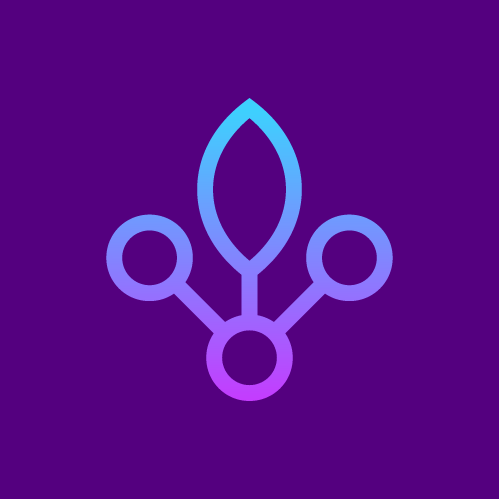 Use in background
Use in background